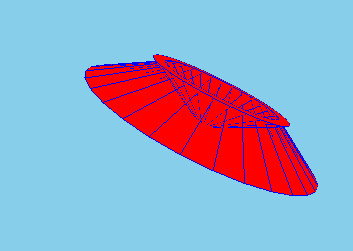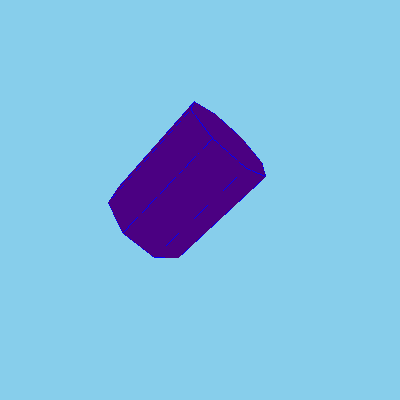11 KiB
Tutorial
The main goal of this tutorial is to show all capabilities of ... (this part will be supplemented)
The simple visualization can be made with function main. (this part will be supplemented as well)
import kotlinx.html.div
import space.kscience.dataforge.context.Context
import space.kscience.visionforge.html.ResourceLocation
import space.kscience.visionforge.solid.*
import java.nio.file.Paths
fun main(){
val context = Context{
plugin(Solids)
}
context.makeVisionFile (
Paths.get("customFile.html"),
resourceLocation = ResourceLocation.EMBED
){
div {
vision {
solid {
}
}
}
}
}
Solids properties
We will analyze which basic properties solids have using box solid.
Basic properties:
opacity- It is set infloat. It takes on values from 0 to 1, which represent percents of solid opacity. It's initial value is 1.color- It can be specified asInt,String, or as threeUbytes, which represent color inrgb. Elementally, the solid will havegreencolor.rotation- it's the point, around which the solid will be rotated. Initially, the value isPoint3D(0, 0, 0). Changingxcoordinate of the point, you make pivot aroundx axis. The same for other coordinates: changingy- pivot aroundy axis, changingz- pivot aroundz axis.- position, which is given by values
x,y,z. Initial values arex = 0,y = 0,z = 0. The coordinate system is Cartesian. It's elemental position is this - verticalyaxis and horizontalOxzplane.
Let's see how properties are set in solids.
The small box will have elemental values of properties. If you will not set properties, it will have the same position, color, rotation, and opacity values.
You can see that box take four values. Later, we will discuss what they do in more detail. Now, it does not really matter.
box(10, 10, 10, name = "small box"){
x = 0
y = 0
z = 0
opacity = 1 //100% opacity
color("red") //as string
rotation = Point3D(0, 0, 0)
}
The big box will have properties with custom values.
box(40, 40, 40, name = "big box"){
x = 20
y = 10
z = 60
opacity = 0.5 //50% opacity
color(0u, 179u, 179u) //color in rgb
rotation = Point3D(60, 80, 0)
}
 If we compare these boxes, we will see all differences.
If we compare these boxes, we will see all differences.
Here is the function main with both boxes.
fun main(){
val context = Context{
plugin(Solids)
}
context.makeVisionFile (
Paths.get("customFile.html"),
resourceLocation = ResourceLocation.EMBED
){
div {
vision {
solid {
box(10, 10, 10, name = "small box"){
x = 0
y = 0
z = 0
opacity = 1 //100% opacity
color("red") //as string
rotation = Point3D(0, 0, 0)
}
box(40, 40, 40, name = "big box"){
x = 20
y = 10
z = 60
opacity = 0.5 //50% opacity
color(0u, 179u, 179u) //rgb
rotation = Point3D(60, 80, 0)
}
}
}
}
}
}
There is plenty of other properties, especially of those, which you can create by yourself. Here we mention just small part.
Basic Solids
Now, let's see which solids can be visualized:
1) PolyLine
2) Box
First thing which has to be mentioned is that box takes four values: box(x, y, z, name)
x- x-axis length of theboxy- y-axis length of theboxz- z-axis length of thebox
These values have Float type. x, y, and z are necessary values, which cannot be ignored. You have to set them.
name-box'es identifier withStringtype. It's an optional value, but without it you won't be able to control solid.
Let's create just usual box with equal ribs.
box(50, 50, 50, name = "box") {
color("pink")
}
Now, let's make box with bigger y value.
box(10, 25, 10, name = "high box") {
color("black")
}
As you can see, only rib of y-axis differs from other ribs.
For final trial, let's create box with bigger x value.
box(65, 40, 40, name = "wide box") {
x = 0
y = 0
z = 0
color("black")
}
Predictably, only x-axis rib bigger than other ribs.
3) Sphere
It takes in two values: radius, and name.
Actually, name is general value for all solids, so do not wonder, since all solids need their own identifier.
As for radius, it has Float type, and, as you can guess, it sets radius of the sphere, which will be created.
sphere(50, name = "sphere") {
x = 0
y = 0
z = 0
opacity = 0.9
color("blue")
}
4) Hexagon
It is solid which has six edges. It is set by eight values: node1,..., node8. They all have Point3D type, so they are just points, vertices.
Six edges are these:
- Edge with vertices
node1,node4,node3,node2 - Edge with vertices
node1,node2,node6,node5 - Edge with vertices
node2,node3,node7,node6 - Edge with vertices
node4,node8,node7,node3 - Edge with vertices
node1,node5,node8,node4 - Edge with vertices
node8,node5,node6,node7
As hexagon takes in specific points, we understand that this solid cannot be moved, it fixed in space, and it can't make pivots.
Let's make classic parallelepiped.
hexagon(
Point3D(25, 30, 25),
Point3D(35, 30, 25),
Point3D(35, 30, 15),
Point3D(25, 30, 15),
Point3D(30, 18, 20),
Point3D(40, 18, 20),
Point3D(40, 18, 10),
Point3D(30, 18, 10),
name = "classic hexagon"){
color("green")
}
Now, let's make a custom hexagon.
hexagon(
Point3D(5, 30, 5),
Point3D(24, 30, 8),
Point3D(20, 30, -10),
Point3D(5, 30, -7),
Point3D(8, 16, 0),
Point3D(12, 16, 0),
Point3D(10, 16, -5),
Point3D(6.5, 12, -3),
name = "custom_hexagon"){
color("brown")
}
3) Cone
It takes in six values: bottomRadius, height, upperRadius, startAngle, angle, and name.
Obviously, bottomRadius is responsible for radius of a bottom base, and height sets height of a cone along the z-axis.
As it takes such values as upperRadius, startAngle, angle, cone can build not only usual cones, but also cone segments. Initially, upperRadius will have 0.0 value, startAngle - 0f, angle - PI2, so if you don't set them, you'll get just a simple cone.
Setting upperRadius, you make a frustum cone, since it sets a radius of the upper base of a cone. Set startAngle, and angle let to cut off segments by planes perpendicular to the base. startAngle - an angle, starting with which segment will be left, angle - an angle of cone, which will be set from startAngle.
Let's build a classic cone:
cone(60, 80, name = "cone") {
color("beige")
}
First of all, we have to try to build a frustum cone:
cone(60, 80, name = "cone") {
color(0u, 40u, 0u)
}
Now, we need to make a try to build a cone segment:
cone(60, 80, angle = PI, name = "cone") {
color(0u, 0u, 200u)
}
Finally, the segment of frustum cone is left for a try:
cone(60, 100, 20, PI*3/4, angle = PI/3, name = "cone") {
color(190u, 0u, 0u)
}
4) Cone Surface
This solid is set by seven values:bottomOuterRadius, bottomInnerRadius, height, topOuterRadius, topInnerRadius, startAngle, and angle.
In addition to height, startAngle, and angle, which work as they work in cone, there are some new values.
bottomOuterRadius, and bottomInnerRadius set properties of the bottom circle, topOuterRadius, topInnerRadius - of the upper circle. They have no initial value, so that means they have to be set.
Generally, cone, and coneSurface buildings work in the same way, it's possible to make coneSurface's fragments as in cone
Let's build usual cone surface with almost all properties set:
coneSurface(60, 50, 30, 10, 100, name = "cone surface") {
color("red")
rotation = Point3D(2, 50, -9)
}
Now, let's create a cone surface and set all it's properties:
coneSurface(30, 25, 10, 10, 8,0f, pi*3/4, name = "cone surface") {
color("fuchsia")
rotation = Point3D(2, 50, -9)
}
5) Cylinder
This solid is set by radius, and height. As you can see by accepting values, there's no option of building fragments of cylinders.
Here's a demonstration of a cylinder:
cylinder(40, 100, "cylinder"){
rotation = Point3D(40, 0, 0)
color("indigo")
}
6) Tube
tube takes in radius, height, innerRadius, startAngle, angle, and name. All values are familiar from cone, and coneSurface solids.
Here is an example of classic tube:
tube(50, 40, 20, name = "usual tube"){
opacity = 0.4
}
This is an example of tube fragment:
tube(50, 40, 20, 0f, PI, name = "fragmented tube"){
color("white")
}